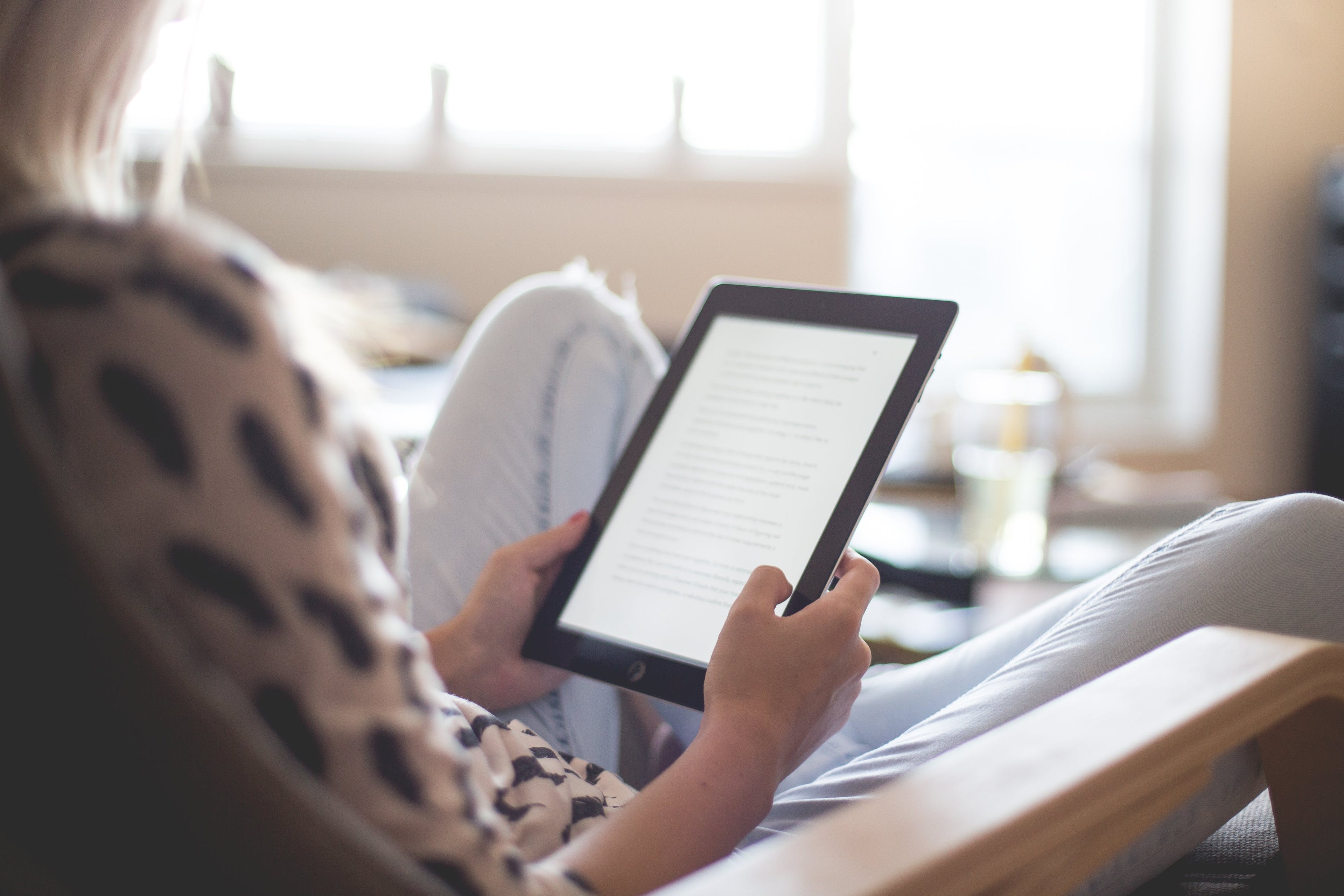
FAQ’s Library
Have questions about digital planning or my products? I’ve got answers! Here are some frequently asked questions that may help you out.
Frequently Asked Questions:
General
Collapsible content
What is a digital planner?
Digital planners are essentially re-created versions of traditional pen-to-paper planners, but are used on an iPad or tablet.
They are usually PDF, JPEG or GoodNotes interactive files which are imported to a note-taking or PDF annotation app (such as GoodNotes or Notability).
An Apple Pencil or stylus is used to write on the digital planner.
What do I need to start digital planning?
Any digital planner (or product) of your choosing and an annotation app.
The annoatation app is where the digital planner will be housed and accessed. App examples: GoodNotes, Notability, Metamoji, and Zoomnotes.
These annotation apps include tools such as: Pens, Markers, Highlighters, Photos, Documents, and so much more.
It also allows you to use and reuse your digital products for as long as you want.
What is a PDF annotation app?
A PDF annotation app allows you to edit within a PDF document without effecting the layout. When it comes to digital planning, a PDF annotation app essentially allows you to write or type on the digital planner.
Can I try before buying?
Yes! You can try out my freebie planner from the freebie studio.
Compatibility
Collapsible content
Which iPad is required for digital planning?
iPad models that are still receiving software updates from Apple are recommended. For a list of devices currently being supported by the latest software, please visit this list.
What apps are compatible with a digital planner?
Chasing Dewdrops planners are compatible on iOS, Android, and Windows software.
iOS: GoodNotes is my recommended app of choice for Apple devices. Other popular apps available for iOS are Noteshelf, Notability, and Collanote. GoodNotes and Noteshelf are an additonal cost for you on the app store and Notability and Collanote are free.
Android: Noteshelf, Xodo, and Metamoji Note are the recommended apps of choice for android devices. Noteshelf and Metamoji Note are an additonal cost for you on the app store and Xodo is free.
Windows: Unfortunately, there aren't many great programs to use with windows. Xodo is the recommended program of choice for Windows devices, but it is only available as an online program.
Note: my planners are not compatible with OneNote.
What is a hyperlink? How do I use it?
A hyperlink is essentially the same as flipping through pages in a regular paper planner.
A word, image or element can be linked to another page in the planner making it extremely fast to navigate through. Even faster than flipping through paper.
With one click of a hyperlink, you can go from the cover page to page 420 in less than a second.
To access all the hyperlinks in GoodNotes, make sure the “Read-Only” tool is selected. It’s the tool in the upper right corner that looks like a crossed out pencil.
How to open a file in Goodnotes?
- Download the file to desired location in your iPad’s Files app.
- Locate your downloaded file in the Files app on the iPad and tap to open/view it.
- Tap the Share icon in the upper right corner.
- Locate and tap the “Copy to GoodNotes” option. (This is where you can select a different note-taking app if you prefer.)
- In GoodNotes, select where you would like to save your file.
You can also import the file directly within the GoodNotes app. To do that:
- Tap the + button on the home screen (bookshelf) and tap Import.
- The Files app will open up automatically.
- Locate the PDF or GoodNotes file and tap to import it into the app.
How do I use stickers in Goodnotes?
Once you upload your stickers into the Goodnotes app, it will look like a page with images (stickers) on it. To use the stickers, use the lasso tool from the tool bar to circle, copy, and paste the stickers where you want them.
1. Click the lasso tool
2. Circle the sticker you want
3. While the sticker is circled, tap once.
4. Tap copy
5. Go to the page you want to paste the sticker on
6. Long tap on the page and tap paste
Do digital planners sync with Google Calendar or iCal?
Unfortunately, no. Think of a digital planner as a paper planner but in a digital form. You still have to write (or type) everything out manually like you would on paper – it's just on an iPad or tablet instead.
The zip file won’t open on my iPad.
An iPad may struggle to unzip certain zip files if the file is large, there isn’t enough free space on the device, or the internet connection isn’t strong. You may have better luck unzipping the files on a computer first, then exporting to the device.
